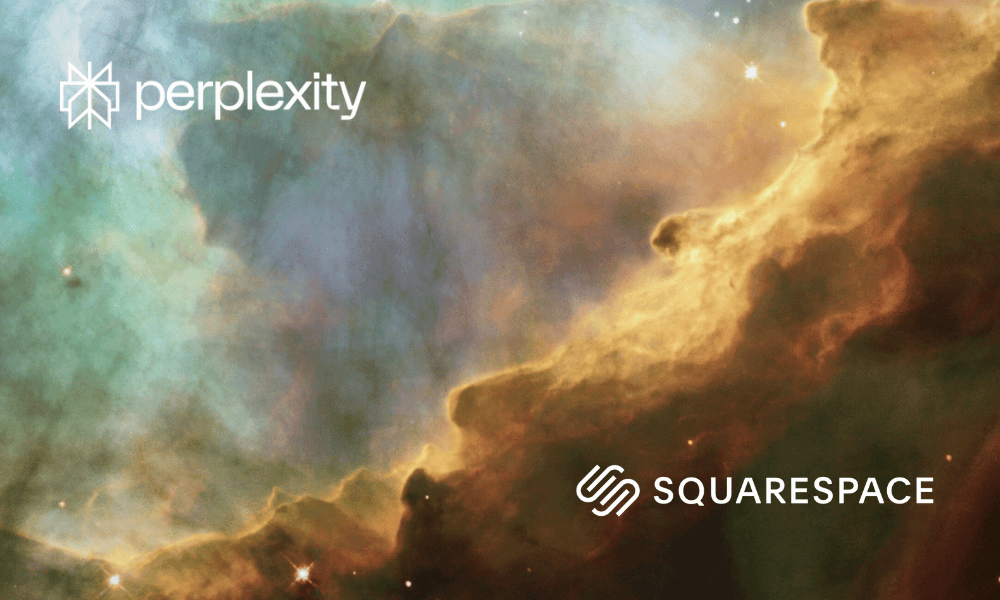Comet AI Browser Review: Fast, Focused, and Flawed
Last updated: 3 November 2025
If you've ever watched Chrome turn your laptop into a space heater during a long editing session, you'll understand the appeal of Comet. This AI browser from Perplexity launched publicly in October 2025 with a promise: speed, focus, and genuinely helpful AI that doesn't get in your way.
For designers, writers, virtual assistants, and anyone who spends their day switching between client work, research, and admin tasks, Comet offers real improvements. It's faster. It's lighter. The AI assistant actually helps rather than distracts.
But. There's always a but.
Since Comet's launch, security researchers have identified serious vulnerabilities in AI browsers, including Comet. Prompt injection attacks, cross-tab data breaches, and session hijacking risks have all been documented by Brave Software, LayerX Security, and other independent teams. These aren't theoretical. They're live, evolving threats.
This review covers what Comet does brilliantly, where the security gaps lie, and how to use it safely for creative and operational work without exposing yourself or your clients.
What Comet Gets Right: Speed and Focus
Comet is genuinely faster and lighter than Chrome for focused work. Here's what stands out:
Performance that respects your hardware
Pages load quickly. Tabs stay responsive. Your laptop fan stays quiet during long sessions. If you edit websites, manage content systems, or juggle multiple client projects, you'll notice the difference immediately.
For context: I tested Comet while updating a five-page client website (Squarespace, in this case, but the performance benefits apply to any platform). Layouts loaded cleanly, CSS edits applied instantly, and the whole session stayed smooth. No lag, no drama, just progress.
AI assistant that actually assists
Comet's built-in assistant lives in a side panel and can:
Summarise competitor websites while you draft proposals
Generate short text blocks (headlines, testimonials, email templates)
Provide quick CSS or code snippets for designers
Answer research questions without leaving your current tab
Draft or refine content on any page you're viewing
The assistant feels like a quiet colleague who speeds up small decisions so you can stay in flow. It's useful for writers generating outlines, designers tweaking layouts, or VAs researching client requests.
Integration with work tools
Comet connects to email accounts (Gmail, Outlook) and calendar systems, letting you search, draft, and reply directly from the browser. It can suggest responses or highlight key details before you open an email.
For Squarespace users specifically, there's a partnership announcement worth noting. Perplexity and Squarespace are building native integration: one-click analytics, simplified SEO checks, and streamlined asset uploads right from the browser. Read the official announcement. But the browser itself works well for designers on any platform.
Less clutter, cleaner headspace
Research, writing, visuals, and admin stay in one place. Fewer apps to juggle. Fewer distractions. This matters when you're managing multiple clients or projects.
Easy migration from Chrome
Switching is simple. Import your bookmarks, extensions, and saved passwords in a couple of clicks. Your browsing history and preferences move with you.
What the Security Research Found
In August and October 2025, multiple security teams disclosed vulnerabilities affecting Comet and other AI browsers. These are documented, real-world risks:
Prompt injection via hidden content
Brave Software found that attackers can embed malicious instructions in web pages using invisible text, HTML comments, or screenshots. When you ask Comet to summarise or interact with that page, it may execute the hidden commands without warning.
CometJacking (one-click session hijacking)
LayerX Security demonstrated that a single malicious URL can hijack Comet's AI assistant to extract data from connected services like Gmail or Google Calendar. The attack works across open tabs, even if you never interact with the malicious site directly.
Cross-tab data exfiltration
If you have multiple tabs open (a client project you're editing, your email inbox, a Google Doc), a compromised tab can instruct Comet's AI to scrape data from the others and send it to an attacker-controlled server. No credential theft required.
Image-based prompt injection
Brave's October research showed that Comet can be tricked via nearly invisible text hidden in screenshots. This bypasses traditional text-based input filters.
Perplexity has patched some of these issues and continues to improve Comet's defences. But both Brave and Perplexity acknowledge that prompt injection remains an unsolved security problem across the entire AI browser category. New attack patterns emerge faster than fixes can be deployed.
How to Use Comet Safely for Creative and Client Work
Comet's speed and features are real. The security risks are also real. Here's how to get the benefits while minimising exposure:
1. Use Comet for focused work projects only
Keep Comet as your creative and editing browser. Use it for:
Website design and development (any platform)
Content writing and editing
Client research and competitor analysis
Layout work, CSS tweaks, visual design
Drafting proposals or reports
Avoid using it for email, banking, HR systems, invoicing, or any authenticated accounts with sensitive client or financial data.
2. Limit connected accounts and permissions
Do not connect Comet to your Gmail, Google Calendar, or other third-party services unless absolutely necessary. If you do connect them:
Review permissions monthly
Revoke access when not actively needed
Only grant access to the narrowest scope required
The fewer integrations you enable, the smaller your "blast radius" if an exploit occurs.
3. Keep sensitive tabs separate
Never have your banking, client invoices, confidential documents, or sensitive email open in Comet at the same time as you're browsing untrusted websites. Use a separate browser (Chrome, Safari, Firefox) for financial and sensitive work.
4. Be cautious with AI-generated actions
Always review AI-suggested content, code, or changes before applying them. Don't approve actions blindly. If Comet suggests something unexpected (like sending an email or making changes you didn't request), stop and verify manually.
5. Avoid using Comet's assistant on untrusted sites
If you're researching competitor websites, browsing unfamiliar pages, or visiting sites you don't fully trust, don't ask Comet to summarise or interact with that content. Stick to passive viewing, or switch to a traditional browser for that research.
6. Use logged-out mode when researching
If you need to browse sites where you don't fully trust the content, use Comet's incognito or logged-out mode. This limits what the AI can access and reduces the risk of cross-tab attacks.
7. Stay updated
Comet releases security patches regularly. Keep the browser updated and monitor Perplexity's security announcements.
What Browser Should You Trust With Sensitive Work?
In years past, Chrome was the default choice for most people. For all its speed and compatibility, though, it has become far more data-hungry and resource-intensive over time. That is why I now recommend Brave as the best day-to-day browser for business-critical and confidential work.
Brave is a modern, privacy-focused browser designed to block online trackers and adverts automatically, which helps protect your data and gives you a much quieter, more efficient browsing experience. Crucially, Brave is also far less demanding on memory and battery than Chrome, making it ideal for long sessions, multiple tabs, and even older laptops.
All the familiar extensions and workflows transfer smoothly, so you are not losing out on productivity by making the switch. For most users, it takes just a few minutes to import bookmarks, saved passwords, and browser preferences from Chrome into Brave.
I chose Brave for these reasons: it keeps my device running cooler and quieter, reduces digital distractions, and provides an extra layer of reassurance for sensitive projects. If
Real-World Example: Safe Workflow for Client Projects
Here's how I now use Comet for client work as a digital operations partner:
What I do in Comet:
Website editing and design work (Squarespace, Webflow, WordPress)
Content writing and editing
Research on trusted sites (Behance, Dribbble, industry publications)
Generate layout ideas, CSS snippets, or content outlines via the AI assistant
Draft blog posts or proposals
Create quick mockups or visual references
What I keep in Brave:
Client email and Slack
Google Drive with project files and contracts
Invoicing and payment systems
Banking and financial tools
Client databases or CRM systems
Any site that requires login credentials for sensitive work
This separation keeps Comet's speed and creative benefits while protecting client data from potential cross-tab exploits.
Who Benefits Most from Comet?
Web designers and developers (any platform)
Fast page loads, useful CSS generation, side-panel research without tab switching. Works particularly well for Squarespace, but benefits apply to WordPress, Webflow, Shopify, or custom builds.
Content writers and editors
Quick research summaries, outline generation, text refinement without leaving your writing environment. Useful for blog posts, reports, proposals, or website copy.
Virtual assistants and digital operations professionals
Lighter resource use for long sessions managing multiple client projects. AI assistant helps with quick research, email drafts, or admin tasks. Just keep client data in a separate browser.
Freelancers juggling multiple clients
Clean interface reduces clutter. AI helps speed up repetitive tasks (research, content generation, layout tweaks) so you can move between projects without losing focus.
Creative professionals on older hardware
If Chrome's resource drain has been limiting your workflow, Comet's lighter footprint makes a noticeable difference. Your laptop stays responsive longer.
My Updated Recommendation
Comet is excellent for contained, creative work. It's faster than Chrome for design and content tasks, genuinely helpful for research and generation work, and keeps your hardware cooler during long sessions.
But it's not safe as an "everything browser" right now. The security vulnerabilities are real, documented, and actively being exploited. Until AI browser security matures, treat Comet as a specialised tool, not a Chrome replacement.
Use Comet for:
Website design and development
Content writing and editing
Creative work and layout tasks
Code and CSS generation
Passive research on trusted sites
Use Brave for:
Email and calendar (especially client communications)
Banking and payments
Client data and confidential documents
Any authenticated accounts with sensitive information
Financial or HR systems
The Bigger Picture: AI Browsers in 2025
Comet represents a genuine shift in how we work online. It shows what happens when AI supports creative and operational work rather than getting in the way. The browser brings speed, clarity, and intelligence to everyday tasks.
But we're in the early days of AI browsers, and the security foundations are still being built. Prompt injection remains an unsolved problem. Both Perplexity and OpenAI acknowledge this. As users, we need to adapt our workflows accordingly.
The approach that works: Use Comet for what it does best (fast, focused creative work) while keeping sensitive data in traditional browsers that have decades of security hardening behind them. This isn't a permanent restriction. It's a realistic response to where AI browser security stands in November 2025.
Summary: Speed and Boundaries
What Comet does well:
Fast, lightweight performance for creative work
Useful AI assistant for writing, design, and research
Clean interface, less resource drain
Easy migration from Chrome
Good integration with work tools (when used carefully)
What requires caution:
Documented prompt injection vulnerabilities
Cross-tab data exfiltration risks
Session hijacking via malicious URLs
Ongoing security research revealing new attack patterns
The practical path forward:
Adopt a dual-browser approach for maximum flexibility and safety. Use Comet as a specialised creative and research tool, restricting its use to non-confidential tasks, quick projects, and AI-powered content generation where its speed and features excel.
Keep a traditional browser such as Brave as your privacy-first browser for all sensitive activities, such as email, banking, client communications, or anything involving business credentials or confidential data. Regularly review integrations, revoke unnecessary permissions, and update both browsers to benefit from the latest security patches. This dual setup lets you take full advantage of Comet’s innovation while relying on Brave’s proven privacy and stability for your essential work.
This approach lets you benefit from Comet's genuine strengths while respecting the security realities of AI browsers in 2025.